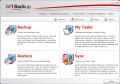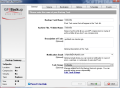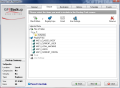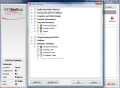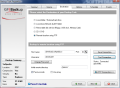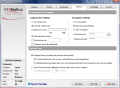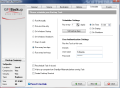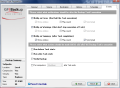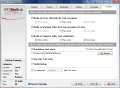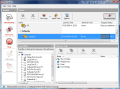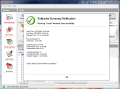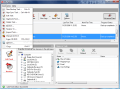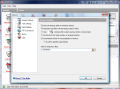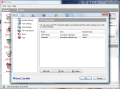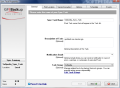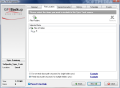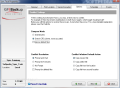Confirming what many already feared, Internet advertising was down in the first quarter of 2009. According to reports released by the Internet Advertising Bureau (IAB), an association of industry players that governs ad standardization on the web, and PricewaterhouseCoopers LLP (PwC), Internet advertising revenues in the US went down to $5.5 billion in Q1 2009.
The decline represented a 5 percent drop over the same period of 2008 and follows a surprising rise in the last quarter of 2008 where ad revenue was at an all time high. “Current economic conditions are clearly challenging," David Silverman, PwC Assurance partner, said. “Nonetheless, interactive media continues to consume a larger piece of the overall advertising pie.”
“Interactive advertising has taken its rightful place as a fixture on marketing plans across sectors, which means we aren’t immune to broader economic trends,” said Randall Rothenberg, President and CEO of the IAB. “Nevertheless, consumers are spending more and more time with interactive media. For this, and other reasons, interactive media continues to gain share of marketing spend. We’re confident that growth will resume as the U.S. economic climate improves. Interactive advertising is the most accountable way to reach consumers - and in this economy, digital media will be a core component of any successful marketing campaign.”
The results are not surprising considering the current economic environment as advertising revenues went down in all major mediums with newspaper advertising revenue dropping an unprecedented 28.28 percent in the first quarter of 2009 compared to the same period last year. This amounts to $2.6 billion in lost income. These figures include both online and print advertising but the biggest drop was in real-life newspaper ads with a 29.7 percent decline to $5.9 billion. Online newspapers ad sales also declined by 13.4 percent to just $696.3 million in the same period.
Read More .....
Sunday, 7 June 2009
Windows Startup Manager
Enable, disable or remove items from Startup
System Startup affects the way your PC will boot. In order to gain time and boot faster you need to optimize, sort and manage startup items. On a regular basis, it is recommended to boot with a small number of applications that “eat” all resources and decrease the amount of memory left for the operating system’s components to load, and in this regard there are solutions to optimize the loading process.
You can create some sort of order for the applications to start (leave the ones that require more memory at the end of the list so that OS components would load first), apply delay time between loading applications, or just use the smallest, easiest startup manager you can find and remove or disable unwanted startup entries.
The latter solution is easy to apply but not so effective, because we often need certain applications to start with Windows (antivirus – which takes a big bite out of the system’s memory, firewall, or any other security-related programs) and others to launch with a delay. This kind of programs will make the difference, when it comes to system startup.
The WhatInStartup application was designed to be a small, easy-to-use startup manager that would help the user disable, enable or remove startup entries. From the get go I must mention that the review was made for the initial release (1.00) of the software, so it is still a work in progress.
WhatInStartup is free of charge and requires from Windows 2000 up to Windows 7 operating systems to work. It does not install or add any registry entries to Windows, and all you have to do is extract the files and run the application. It can also be copied to portable drives and run from there. All the modifications that are made will be stored in a configuration file within the root directory.
I can say that I was pleased to notice that WhatInStartup lists all the startup entries instantly, when you first run it (I found other startup managers that were a little slow with the indexing process). The main window will display a list with the available items. Column Settings will let you choose what columns you would like to appear in the main window. Select all of them and you will have a report about every item.
For each entry you can select to view the name, type (Machine or User Run), command line (the process runs with command line parameters, e.g. -hide, -autorun), disabled (status: yes / no), product name. The following five columns provide user information about file version, product description (as mentioned by manufacturer), company, location (and this is very important because you can see the actual registry key location) and product path.
There is much information about the entries, so WhatInStartup also provides an HTML and text report summary for all or each item separately. The first test that I did was using Winamp, which adds an entry to the startup list. WhatInStartup will allow you to create a system tray icon so that any modifications to startup can be indexed. After installing Winamp, with WhatInStartup running in system tray, the entry did not appear in the main list.
After a quick refresh (use the Refresh button) the entry was added to the list. I think that a small adjustment would help a lot – to let the user set up some sort of refresh time for new entries to be indexed. Instant refresh would be even better.
The developer talks about “a special Permanent Disabling feature” (see product page) that is implemented in Permanent Disable Mode, found in the Options tab menu. It refers to the applications that you disabled and which will try to create startup entries again.
The test that I did to prove that this feature works involved disabling Winamp from WhatInStartup. All changes that are made will take effect after system reboot. Although the Winamp Agent entry was still in the list of startup items found by msconfig command (Start>Run>msconfig), the Winamp tray icon did not appear after reboot.
The User Interface offers you the possibility to choose the startup scheme from Advanced Options. This is very useful when you have multiple OSes installed and you want to load other startup list than the one in C:\Windows.
The Good
The application provides a simple but efficient way to enable, disable or remove startup entries in order to optimize system boot time. All information about the items can be summarized in an HTML or text report. WhatInStartup does not require any installation so you can run it from portable drives too. The Permanent Disabling feature and its implementation are something I found only in WhatInStartup.
The Bad
Unlike the msconfig command (Start>Run>msconfig), WhatInStartup will not show startup services too. The User Interface needs a few adjustments to look more attractive, even if you run the application on XP.
The Truth
WhatInStartup is a simple, easy-to-use tool that can help you view information about startup entries, create a summary report, enable, disable, and keep applications disabled, or remove entries.
To gain more time in system boot you can use three general schemes: apply a delay after each component, create boot order, or remove unwanted applications that require a lot of memory from startup. WhatInStartup provides only the last scheme. It would be a plus to find one more.
Here are some snapshots of the application in action:
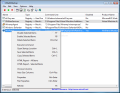 | 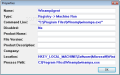 | 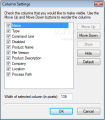 |
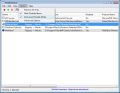 | 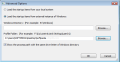 |
Read More .....
Tuesday, 2 June 2009
Free Backup Solution Home use file backup alternative
One of the darnest things about computers is that you can't really trust them. As advanced as technology today is, hardware failures still happen, sometimes taking with them important files and data with low chances of recovery. There is little you can do to work against this malevolent happening (and most times, there is absolutely nothing to prevent the disaster) but at least some preventing actions can be taken in order to ensure the retrieval of the lost data.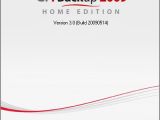 Backing up your most important files is a simple task that can be performed manually by simply copying the desired information to a safe location (external hard disks would be my first recommendation) or automatically, with the use of specialized software. GFI Backup 2009 Home Edition could be one way to make copies of important data easily and without hassle. The application has a strong background to rely on as it is actually Neobyte Solution's Titan Backup, a good application for the matter at hand. But the difference is that GFI makes available the data backup answer free for home use. Other than that, everything is pretty much the same. Once installed and launched, the application will take a second or two to load all of its components, but after this is done, a pretty looking interface with sections well defined awaits. The four divisions let you create a new backup and restore files, view all of your tasks, and synchronize data between two locations. You are given clues for all of them and the explanations are more than comprehensive. Regardless of the section you choose, if you proceed with an action sooner or later, you'll hit a wizard that guides you through a successful job. This way, even a total noob will work his/her way successfully without too much hassle. The backup jobs GFI Backup 2009 Home Edition has been designed for include files, folders, registry keys, emails, or user settings for different pieces of software, basically almost all one would need. As for flexibility, the app allows you to store the backup locally, in a LAN location, removable storage devices, send it to a remote location via FTP or burn it to a CD/DVD. Each operation in GFI Backup 2009 Home Edition is saved as a task that can be run multiple times (manually or automatically, according to a schedule you set). For backing up data, a five-step wizard will walk you through the entire process, from choosing the data and where you want it to be stored, to defining the frequency of the task. The starting screen lets you name the task, provide a brief description, enable email notification in case of errors, warnings or summaries, and pick the group you want to place it in. If creating different groups can be done straight from this window, providing the necessary details for email notifications is to be done from the Options screen of the application. Moving onward to the source of the backup, you will find the possibility to save both files and folders, but emails (Windows Mail, Opera, Mozilla Thunderbird, Outlook Express, Eudora and Microsoft Outlook are the clients supported for which you can save accounts, settings, etc.), registry keys and the settings for various other applications you may use.
For the last, there is a list of over 40 programs available covering different utilities (Total Commander, PuTTY, WinSCP, WinRAR, WinZip, etc.), web browsers, instant messengers, graphics and web design apps, text editors, audio and video players. Besides the fact that all of them are popular programs, so the chances for you to use them are greater, the beauty of this list consists in the fact that the software not present on the system is grayed out. To put it shortly, GFI Backup 2009 Home Edition detects the installed apps. As mentioned above, the destination location of the resulting backup can be any path on the system (removable devices such as USB sticks and memory cards included), a LAN folder, or you can upload them to a remote location via FTP. The credentials for FTP uploading can be inputted from this window directly, but management of multiple locations can be properly done from the Options panel of the software. To ensure that all's right, GFI Backup 2009 Home Edition lets you test the connection first and then save it for future uploads. Compression and Encryption step of the wizard deals with making the backup file as small as possible, as well as protect it against any unauthorized access. It uses ZIP compression, password protection and AES 256-bit encryption. As for the type of backup, GFI Backup supports both incremental (saves only the changed files) and differential (the backup does not include the files that are no longer present in the source) jobs. But it also features Stack Backup, which will create different versions of the file, with the possibility to automatically preserve only a user-defined number.
Completely automatizing a backup task is also possible with GFI Backup, as the flexible scheduler permits planning a task with a certain frequency or at a specific time. If the backup time is missed, you can enable rescheduling the task. The final step before actually proceeding to creating the backup is the notification section. Here you can enable visual, audio and email sending notifications for errors (halts executions), warnings (does not stop execution) and summary (after task completion). There is also the possibility to enable the verification of the job or running different software before/after the task. My Tasks window shows all the jobs you create (backup and synchronization) and permits adjusting the settings as you see fit. From this window, you can start a new backup/synchronization/restore job. Moreover, encrypted archives can be decrypted, erase RW CDs/DVDs, duplicate tasks, access the logs, or import tasks. Restoration procedure may be a reverse backup operation, but the truth is that there are much less settings to deal with. It consists only in choosing whether you want to restore an entire backup or just individual files and folders from it. The advanced view in My Tasks screen permits browsing through all the folders of the selected task and choose the elements you want to yank out. Needless to say, the data can be placed either in the original location or any other place you want on the local hard disk.
Synchronizing two folders is not much different from backing up data. There are six steps of the wizard now, but only three of them are a bit unfamiliar. The first two are for the locations involved in the process where the second is almost exactly the same as the destination screen for backup. The details for the first location permit choosing whether to retain the folder structure or not (it all depends on the number of sub-folders involved). Under Options, GFI Backup provides two comparison modes (by date only and by date and CRC), as well as the automatic actions to be taken for conflict resolution (prompt and wait for user input, prompt for 5 minutes or no prompt at all) and the default action for conflict window (copy the newest/oldest file or the one from first/second location). GFI Backup is a complete solution for home use, to create backups of all your important documents, pictures, emails, settings and more. The easy-to-manage interface combined with the wizard to guide you through and the configuration options make it suited for beginners and advanced users alike, as you are given the chance to choose individual files or folders, as well as file types, registry keys and application settings.
The backups can be stored safely thanks to the proprietary format and, for better security, they can be encrypted using the AES 256-bit standard. Scheduling leads to automatic task running that can be checked with the use of the logs. The Good The software has a clear interface with straightforward wizards to guide you through the successful completion of the job. You can store the backups practically anywhere you want, as FTP upload is supported, CD/DVD burning and all sorts of removable devices. ZIP compression features the creation of a self-extracting archive for more comfortable restoration, without the need of the application itself. It supports incremental and differential backups. Tasks can be organized in groups for even easier management and everything can be manipulated from the system tray agent. The Bad The only downside to the application is that, sometimes, after creating a new backup task and setting it for manual run, it would take quite a long time for it to start. The Truth Released as freeware, and given the easy management of the tasks, as well as the possibility to full automation of the jobs, GFI Backup 2009 Home Edition has little competition to fight with. The application addresses both beginners and advanced users through its wizard-driven task creation and flexibility of options. | |||||||||||||||||||||
| | |||||||||||||||||||||
Windows Live OneCare Bests Kaspersky, Symantec, McAfee, Nod32, BitDefender But not Avira
 If you're going to go out, at least go out with a bang. This seems to be Microsoft's motto for Windows Live OneCare, a security solution that, in the latest comparative tests performed by AV-Comparatives, managed to best almost all rival products, including offerings from Eset, BitDefender, Kaspersky, AVG, Avast, Sophos, Symantec, McAfee, Norman, Kingsoft, G Data and F-Secure. OneCare, which has but a few more months to live, had a proactive detection rate of new malware of 60%. Only Avira AntiVir Premium 8.2.0.374 managed to score higher, with a detection rate of 69%.
If you're going to go out, at least go out with a bang. This seems to be Microsoft's motto for Windows Live OneCare, a security solution that, in the latest comparative tests performed by AV-Comparatives, managed to best almost all rival products, including offerings from Eset, BitDefender, Kaspersky, AVG, Avast, Sophos, Symantec, McAfee, Norman, Kingsoft, G Data and F-Secure. OneCare, which has but a few more months to live, had a proactive detection rate of new malware of 60%. Only Avira AntiVir Premium 8.2.0.374 managed to score higher, with a detection rate of 69%.The tests performed by AV-Comparatives were focused on the generic and heuristic techniques security products use in order to detect and stop malicious code for which no virus signatures exist. AV-Comparatives only updated the security solutions tested until February 9, 2009, and used malware samples from February 9 until February 16.
“AV-Comparatives published the May edition of its proactive/retrospective testing to measure 16 anti-virus vendors’ capability in detecting new threats. Microsoft anti-virus received one of only 3 Advanced+ ratings. Our detection rate was 60%, the second best among the participants, and we had the fewest false positive samples,” revealed a member of the Forefront team.
Eset's Nod32 delivered a proactive malware detection rate of 56%, BitDefender 12.0.11.4 managed just 50%, AVG Anti-Virus 8.0.234 - 45%, Avast professional Edition 4.8 – 42%. For Sophos Anti-Virus 7.6.4 the detection rate was 37%, 35% for Symantec Norton 16.2.0.7, 25% for McAfee VirusScan Plus 13.3.117 and 14% for F-Secure Anti-Virus 9.00.149.
Still, what recommends Windows Live OneCare's proactive protection over that of its rivals is the extremely low number of false positives. OneCare did not have more than a couple of false positives, which means that the security solution is highly unlikely to detect genuine files as malware. Read More .....
Labels:
Avira,
Kaspersky,
Sophos,
Symantec,
Windows Live OneCare
IE8 RTW – Download New Wave of Releases
 Microsoft may have already started gathering feedback for Internet Explorer 9 and debuted planning for the next iteration of IE, but it is still in the process of making Internet Explorer 8 available worldwide. On May 29, 2009, the Redmond company released a new wave of IE8 RTW downloads, the third one since the initial release of the browser. A total of 20 new flavors of Internet Explorer 8 have been released to web and are now up for grabs for users worldwide.
Microsoft may have already started gathering feedback for Internet Explorer 9 and debuted planning for the next iteration of IE, but it is still in the process of making Internet Explorer 8 available worldwide. On May 29, 2009, the Redmond company released a new wave of IE8 RTW downloads, the third one since the initial release of the browser. A total of 20 new flavors of Internet Explorer 8 have been released to web and are now up for grabs for users worldwide.The 20 new IE8 releases offered represent just as many new localized versions of the browser. IE8 now comes in Albanian, Assamese, Basque, Bengali (Bangladesh), Bengali (India), Gujarati, Indonesian, Kannada, Kazakh, Konkani, Kyrgyz, Malay (Brunei Darussalam), Malay (Malaysia), Malayalam, Marathi, Oriya, Punjabi, Tamil, Telugu, and Uzbek (Latin). While IE8 RTW in all the languages enumerated above is indeed available for 32-bit Windows Vista, the same is not valid for users of Windows XP.
As far as x86 XP is concerned, some support is missing for some languages such as Assamese, while for other ones, including Punjabi, the release is “coming soon,” according to Vishwac Sena Kannan, international program manager, Internet Explorer. With the latest wave of downloads, Internet Explorer 8 now comes with support for a total of 63 languages. That's seven short compared to Firefox 3.5, which is now at Beta 4 stage and heading toward the first Release Candidate. With Firefox 3.5, formerly version 3.1, Mozilla offers no less than 70 localized versions of the open-source browser.
Microsoft released IE8 to web in March 2009 at the MIX09 conference. At that time, the software giant was offering just 25 localized versions of the browser. The number grew with the addition of 18 releases on April 28. At the end of April, Microsoft had also started the automatic distribution of Internet Explorer 8. The browser is offered through Windows Update to all users of IE6 and IE7, but also pre-final IE8, on Windows XP and Windows Vista with AU enabled. Users have to give the update the green light, as previous versions of IE will not upgrade to IE8 automatically. Read More .....
Saturday, 30 May 2009
Windows 7 Pre-RTM Build 7137 98 Screenshot Gallery
Windows 7 Build 7137 is the latest interim development milestone of the next iteration of the Windows client that was leaked into the wild. While the build indeed provides confirmation that Windows 7 is moving toward the RTM milestone, it will not satisfy the hunger for the gold release of the operating system. Fact is that even as early as Beta Build 7000, Windows 7 feels ready for release. And while the Redmond-based company beat its own estimates for general availability, now pressing ahead for a pre-holiday (read mid-October 2009) launch, it is not about to rush the release of Windows Vista's successor. This even though, technically, Windows 7 Release Candidate Build 7100 is as close to RTM as possible.
“As you can imagine, our team is quite busy working through this next phase of Windows 7. We definitely appreciate the millions of downloads and installs of the Windows 7 RC. Things are going as we expect at this point. On a personal note, I wanted to thank all the folks who have been sending me mail. I’ve received a lot of kind words and support regarding the RC and quite a few people saying 'hurry up and just release it'. We outlined the steps we’re taking for this next milestone and aren’t going to rush things. We’ve got a lot of work for sure,” revealed Steven Sinofsky, Senior Vice President, Windows and Windows Live Engineering Group.
Sinofsky provided the update earlier this week. There isn't much there, but mentioning that everything is going as expected in fact means that Windows 7 is on track to being released to manufacturing and the to the public in the second half of this year. Microsoft is yet to discuss any official upcoming delivery deadlines, but will most likely do so later in the development of Windows 7 towards RTM. According to unconfirmed reports, the pricing for Windows 7, for example, will be unveiled to the public in mid-June 2009. I've said it before, and I'm willing to repeat it, it will be a mistake for Microsoft to price Windows 7 above Vista, no matter the quality gap between the two platforms.
Stick with the RC
Windows 7 Build 7137 brings nothing new to the table. At least not on the surface, because the product is evolving toward RTM. Testers that are currently using Windows 7 RC Build 7100 should stick with that release. Users looking to get aboard the Windows 7 testing wagon should also download and install Windows 7 RC available from Microsoft. Using the activation product keys from the Redmond-based company, Widows 7 RC can be used until at least March 2010, at which time the operating system will start to shut down every two hours. Complete expiration will come on June 2010.
As Windows 7 Build 7137 (7137.0.090521-1745) was compiled on May 21, Microsoft has undoubtedly moved onward with producing interim builds of the platform. Still, users should be extremely careful when it comes down to accessing Windows 7 releases from torrent trackers or other illegal sources, as the risk is that the bits could be infested with malware. Always make sure to check SHA1 and MD5 information, and if the data is not available, then better not risk the download.
Even before Windows 7 Build 7137 was leaked, there was chatter on a few forums built around Windows enthusiast communities related to leaked details of Build 7140. A screenshot allegedly from that release started circulating, and got picked up by a few blogs. That screenshot was fake. And there is no way of telling what exactly Windows 7 Build 7140 will bring to the table. But try and take reports about Windows 7 development milestones with a grain of salt, no matter where they originate.
At this point in time, unconfirmed reports indicate that Microsoft managed to take Windows 7 all the way to Build 7141. But as I have already said, this means nothing more than the software giant continues to produce interim builds of the next version of the Windows client, softening all the rough edges before the product is released to manufacturing.
Windows 7 Build 7138 Service Pack 1
One interim build of Windows 7 that manages to stand out from the crowd is 7138. Windows 7 Build 7138 comes with Service Pack 1 already installed according to information leaked by Wzor. Both copies of the Windows 7 client Build 7138 and Windows Server 2008 R2 Build 7138 feature Service Pack 1 already installed. The full build string for both the client and the server version is 7138.winmain_win7ids_sp090523-2200.
No word from Microsoft on just what the new Windows 7 SP1 builds mean, but it is highly unlikely that the Redmond-based company has already debuted the building and testing of the first service pack for Windows 7. My best guess is that the software giant is simply testing the mechanism of integrating service packs into Windows 7, but it is nothing more than a guess. However, from the screenshots leaked in the wild, it appears that 7138.winmain_win7ids_sp090523-2200 is as real as it gets. Furthermore, it seems that Microsoft has moved as high as 7141.0.winmain_win7ids_sp.090528 with the Windows 7 builds containing service pack 1.
32-bit and 64-bit Windows 7 (Release Candidate) RC Build 7100.0.090421-1700 is available for download here. Read More .....
“As you can imagine, our team is quite busy working through this next phase of Windows 7. We definitely appreciate the millions of downloads and installs of the Windows 7 RC. Things are going as we expect at this point. On a personal note, I wanted to thank all the folks who have been sending me mail. I’ve received a lot of kind words and support regarding the RC and quite a few people saying 'hurry up and just release it'. We outlined the steps we’re taking for this next milestone and aren’t going to rush things. We’ve got a lot of work for sure,” revealed Steven Sinofsky, Senior Vice President, Windows and Windows Live Engineering Group.
Sinofsky provided the update earlier this week. There isn't much there, but mentioning that everything is going as expected in fact means that Windows 7 is on track to being released to manufacturing and the to the public in the second half of this year. Microsoft is yet to discuss any official upcoming delivery deadlines, but will most likely do so later in the development of Windows 7 towards RTM. According to unconfirmed reports, the pricing for Windows 7, for example, will be unveiled to the public in mid-June 2009. I've said it before, and I'm willing to repeat it, it will be a mistake for Microsoft to price Windows 7 above Vista, no matter the quality gap between the two platforms.
Stick with the RC
Windows 7 Build 7137 brings nothing new to the table. At least not on the surface, because the product is evolving toward RTM. Testers that are currently using Windows 7 RC Build 7100 should stick with that release. Users looking to get aboard the Windows 7 testing wagon should also download and install Windows 7 RC available from Microsoft. Using the activation product keys from the Redmond-based company, Widows 7 RC can be used until at least March 2010, at which time the operating system will start to shut down every two hours. Complete expiration will come on June 2010.
As Windows 7 Build 7137 (7137.0.090521-1745) was compiled on May 21, Microsoft has undoubtedly moved onward with producing interim builds of the platform. Still, users should be extremely careful when it comes down to accessing Windows 7 releases from torrent trackers or other illegal sources, as the risk is that the bits could be infested with malware. Always make sure to check SHA1 and MD5 information, and if the data is not available, then better not risk the download.
Even before Windows 7 Build 7137 was leaked, there was chatter on a few forums built around Windows enthusiast communities related to leaked details of Build 7140. A screenshot allegedly from that release started circulating, and got picked up by a few blogs. That screenshot was fake. And there is no way of telling what exactly Windows 7 Build 7140 will bring to the table. But try and take reports about Windows 7 development milestones with a grain of salt, no matter where they originate.
At this point in time, unconfirmed reports indicate that Microsoft managed to take Windows 7 all the way to Build 7141. But as I have already said, this means nothing more than the software giant continues to produce interim builds of the next version of the Windows client, softening all the rough edges before the product is released to manufacturing.
Windows 7 Build 7138 Service Pack 1
One interim build of Windows 7 that manages to stand out from the crowd is 7138. Windows 7 Build 7138 comes with Service Pack 1 already installed according to information leaked by Wzor. Both copies of the Windows 7 client Build 7138 and Windows Server 2008 R2 Build 7138 feature Service Pack 1 already installed. The full build string for both the client and the server version is 7138.winmain_win7ids_sp090523-2200.
No word from Microsoft on just what the new Windows 7 SP1 builds mean, but it is highly unlikely that the Redmond-based company has already debuted the building and testing of the first service pack for Windows 7. My best guess is that the software giant is simply testing the mechanism of integrating service packs into Windows 7, but it is nothing more than a guess. However, from the screenshots leaked in the wild, it appears that 7138.winmain_win7ids_sp090523-2200 is as real as it gets. Furthermore, it seems that Microsoft has moved as high as 7141.0.winmain_win7ids_sp.090528 with the Windows 7 builds containing service pack 1.
32-bit and 64-bit Windows 7 (Release Candidate) RC Build 7100.0.090421-1700 is available for download here. Read More .....
Thursday, 28 May 2009
ACN Video Phones Bring the Future to Life
Just a few short years ago, had you mentioned the word iPod, very few people would’ve known what you were talking about. Now the technology is in tens of millions of homes and continuing to grow in popularity. Likewise, many feel we are witnessing a shift in the way we communicate and devices unfamiliar to people yesterday will be all the rage in no time. And the device getting all the attention is the video phone.
The video phone’s functionality is made possible by something almost every home already has: the Internet. The high-speed connection we rely on to bring information to our computer screens can also carry our voices over the line. The technology is called VoIP or Voice over Internet Protocol. VoIP is the backbone of the latest breakthrough in telecommunications, digital phone service.
On its own, digital phone service sounds pretty appealing: unlimited calls, cheaper phone bills, great features and more. But combined with a video phone, digital phone service looks amazing. Video phones let users see one another rather than simply hearing each other’s voice on the line. Though it may sound, or look, too good to be true, most analysts agree that video phones will be present in the majority of households in the very near future.
One company is already making strides in bringing this futuristic technology to our everyday lives. ACN, the world’s largest direct selling telecommunications company, is also one of the world’s largest distributor of video phones. The company got started ahead of the curve and is poised to be a pivotal player in the video phone market as these devices become more commonplace.
“Seeing the person you are talking to on the phone is no longer a technology of the future,” said Robert Stevanovski, Chairman and Co-founder of ACN. “The video phone is something consumers are taking advantage of right now and it has become an integral focus of our company over the past few years. We believe that video phones will become just as common in households as we have seen before with other recent technological advancements, such as high-speed internet, mobile phones and iPods.”
As evidence of their commitment to the success of video phones, ACN has built its own VoIP network across the U.S. and Europe to support its video phone and digital phone service.
The product has a “wow factor”, the initial impression the video phone makes on its user when they experience for the first time what it’s like to see the person they’re talking to. In addition, video phones are incredibly easy to use, therefore ensuring users will want to take one home and put it to use long after the excitement has worn off.
The digital phone service, on which the video phone operates, simply runs on your existing Internet connection. To set up a video phone, you simply plug it in to a power source and attach the Internet connection. It’s just that simple. Video phones and digital phone service can be used to call any other type of phones whether traditional, mobile or video. And like a mobile phone, your video phone can accompany you anywhere there’s an Internet connection, so if you have to travel across the country, your video phone can connect you back home to see the ones you love.
It’s futuristic technology, only it’s here now. And if ACN provides any indication of what the future holds for this exciting device, the sky’s the limit. Digital video phones may just be the next wave of technology that truly changes the way we communicate. Read More .....
The video phone’s functionality is made possible by something almost every home already has: the Internet. The high-speed connection we rely on to bring information to our computer screens can also carry our voices over the line. The technology is called VoIP or Voice over Internet Protocol. VoIP is the backbone of the latest breakthrough in telecommunications, digital phone service.
On its own, digital phone service sounds pretty appealing: unlimited calls, cheaper phone bills, great features and more. But combined with a video phone, digital phone service looks amazing. Video phones let users see one another rather than simply hearing each other’s voice on the line. Though it may sound, or look, too good to be true, most analysts agree that video phones will be present in the majority of households in the very near future.
One company is already making strides in bringing this futuristic technology to our everyday lives. ACN, the world’s largest direct selling telecommunications company, is also one of the world’s largest distributor of video phones. The company got started ahead of the curve and is poised to be a pivotal player in the video phone market as these devices become more commonplace.
“Seeing the person you are talking to on the phone is no longer a technology of the future,” said Robert Stevanovski, Chairman and Co-founder of ACN. “The video phone is something consumers are taking advantage of right now and it has become an integral focus of our company over the past few years. We believe that video phones will become just as common in households as we have seen before with other recent technological advancements, such as high-speed internet, mobile phones and iPods.”
As evidence of their commitment to the success of video phones, ACN has built its own VoIP network across the U.S. and Europe to support its video phone and digital phone service.
The product has a “wow factor”, the initial impression the video phone makes on its user when they experience for the first time what it’s like to see the person they’re talking to. In addition, video phones are incredibly easy to use, therefore ensuring users will want to take one home and put it to use long after the excitement has worn off.
The digital phone service, on which the video phone operates, simply runs on your existing Internet connection. To set up a video phone, you simply plug it in to a power source and attach the Internet connection. It’s just that simple. Video phones and digital phone service can be used to call any other type of phones whether traditional, mobile or video. And like a mobile phone, your video phone can accompany you anywhere there’s an Internet connection, so if you have to travel across the country, your video phone can connect you back home to see the ones you love.
It’s futuristic technology, only it’s here now. And if ACN provides any indication of what the future holds for this exciting device, the sky’s the limit. Digital video phones may just be the next wave of technology that truly changes the way we communicate. Read More .....
Subscribe to:
Posts (Atom)